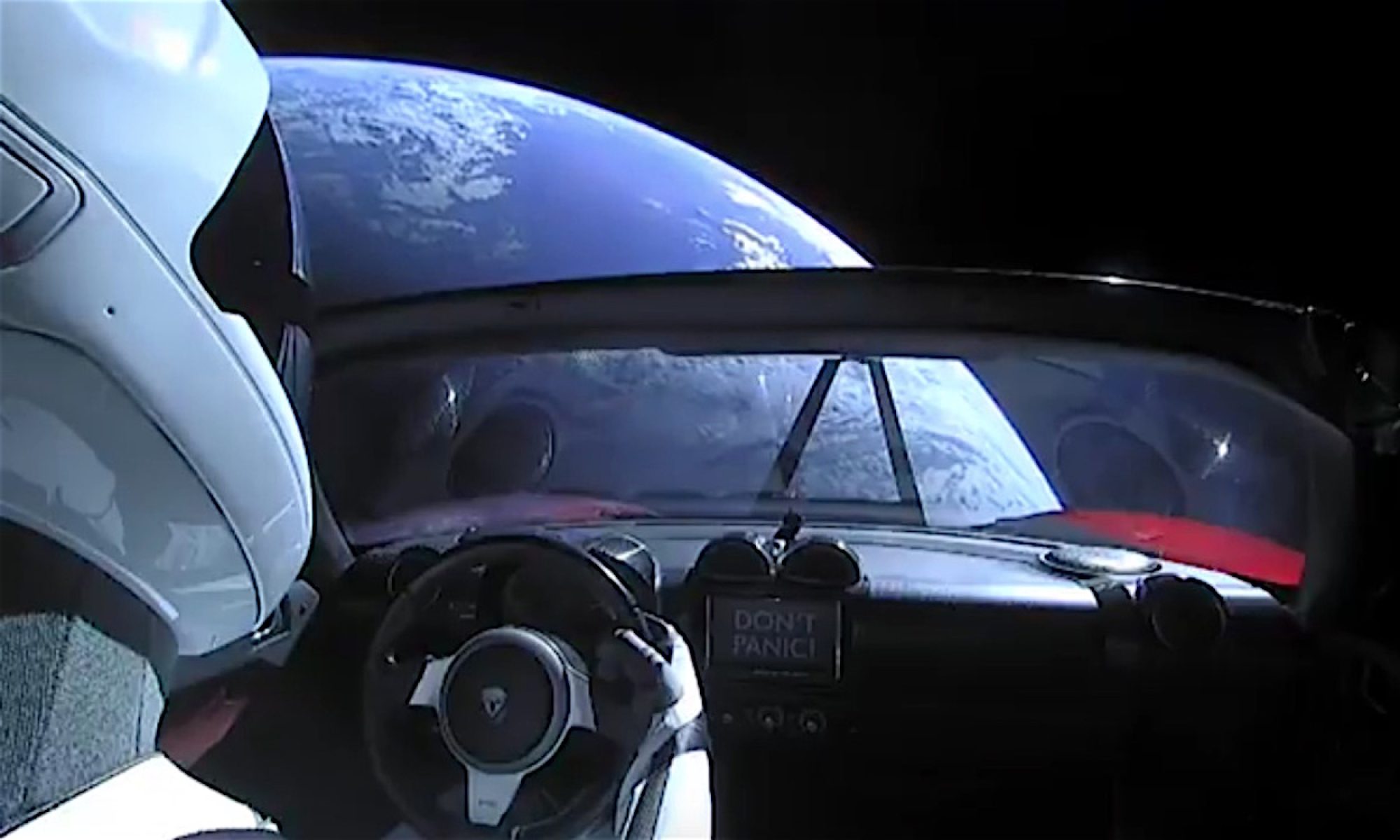Snapshot is a Meet feature that solves common problem interviewers and students have with taking segmented and contextual notes.
During a coding interview, while the candidate is solving the given task, there are moments when a candidate does something good or something not so good. When the interviewer writes feedback after the interview, that feedback should list all of these critical moments with code samples.
During a computer science class, the teacher also writes a lot of code that contains key moments. Having just a final state of the lesson code makes things harder for a student to review the code lesson later.
That’s why we create a feature called snapshot, solving these problems in a frictionless and cool way.
How does it work?
As with everything else in Meet, Snapshot is a feature deliberately designed to be as frictionless as possible and not to break your flow.
At any time during the interview, the participant should press the F9 key, and a snapshot of the current state of the coding editor, whiteboard, and call at that exact moment will be stored. (Naturally, you can click the icon and button to achieve the same)
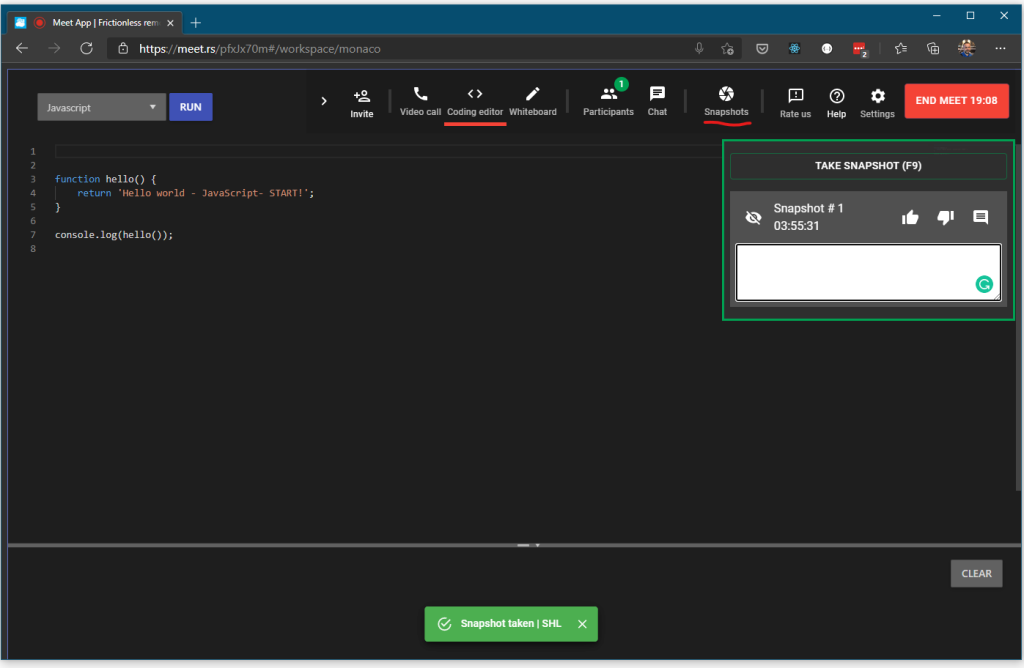
The moment after the snapshot is taken, you can do some of the next optional things:
- as the snapshot description field is focused so you can write a short note about a snapshot.
- If you press a + key, you will quickly tag the snapshot as positive
- If you press a – key, you will tag it as negative.
At any time, if you press the Esc key, the snapshot dialog will be gone from your Meet surface if that is what you want.
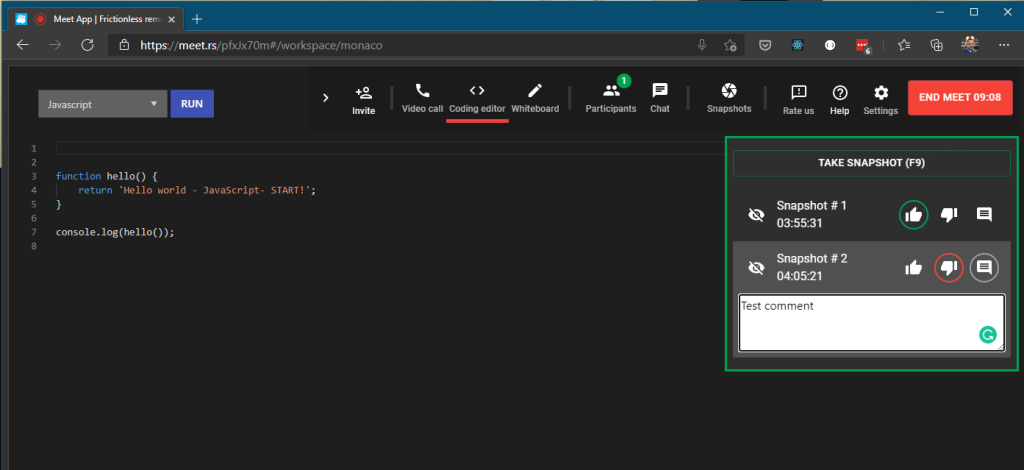
Snapshot visibility
By default, every snapshot is a private snapshot and can be seen only by the person who created it.
The snapshot author can decide to change the visibility to either team or public snapshot.
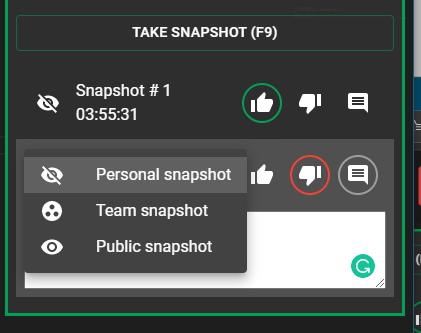
Team snapshots are accessible to any interviewer or recruiter of the same company to provide additional feedback or review the candidate’s performance.
Public snapshots are accessible to anyone – including the candidate – so everyone can see them, descriptions, and ratings. This type of snapshot is usually used for scenarios where the interviewer wants to provide detailed feedback to candidates on the interview performance – typically in mentoring scenarios.
Snapshot review
Once a Meet is finished, the Meet app will automatically make a final snapshot of the meet state as it was at the end of the Meet.
From that moment, a participant can just click on a given snapshot, and the code editor, whiteboard, and other addons will show their state at the exact moment when the snapshot was taken.
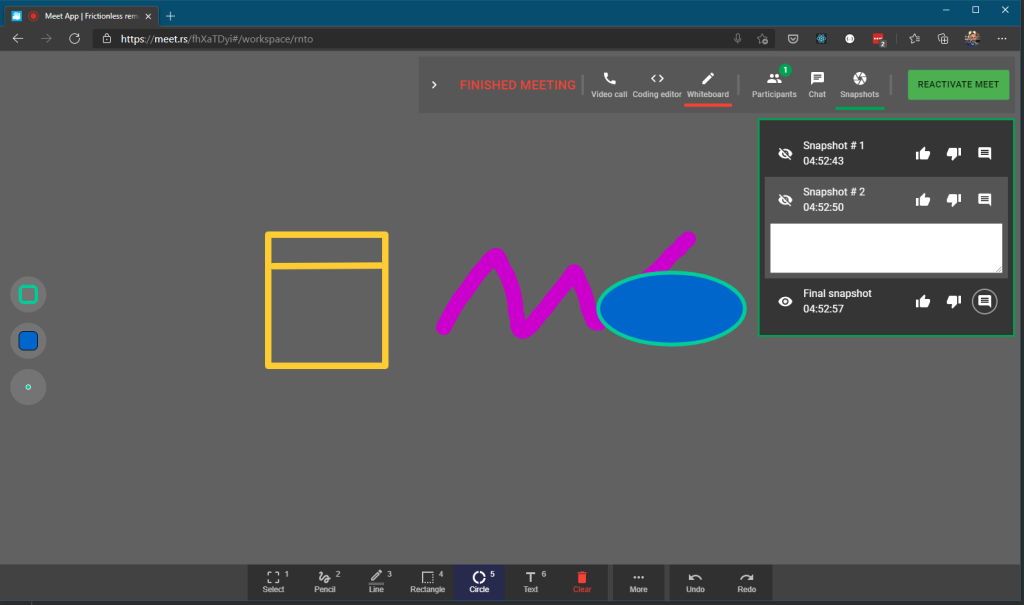
Educational snapshots in Microsoft Teams
Our addon “Code by Vivani” is used in thousands of classrooms across the globe for conducting remote computer science classes. The teacher is using the editor and code using the live editor for an hour, which at the end of the class makes it harder to have notes on the stages of the coding or different things being taught.
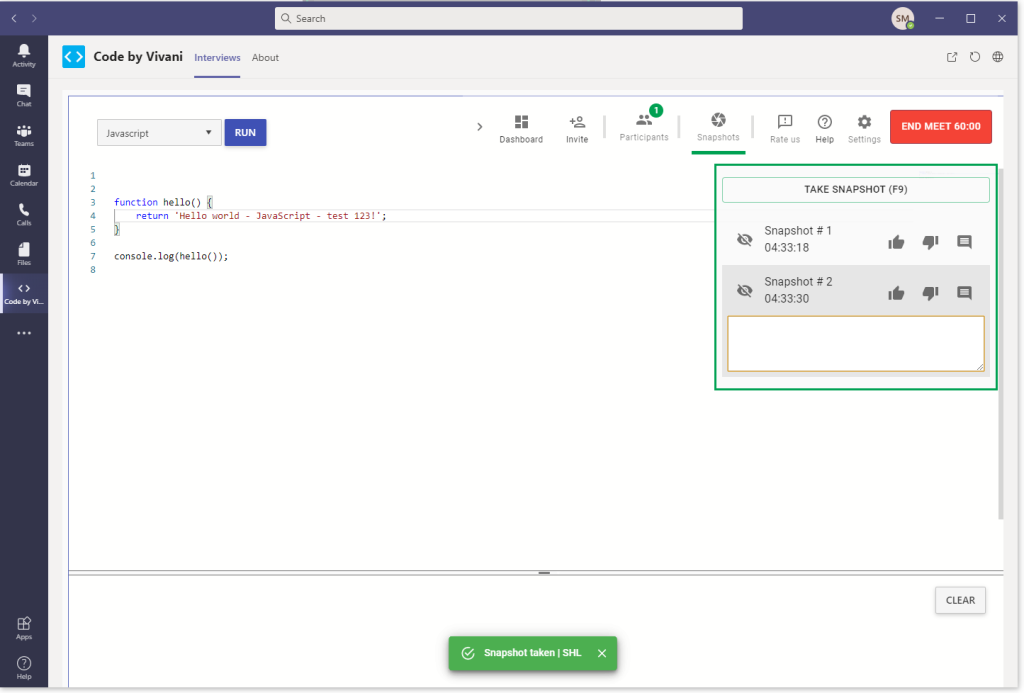
To solve that problem, a student can take a snapshot and annotate it with a short description and have his own private live notes available at any time in the future.
Another solution is that the teachers take snapshots on their own, marking stages of the lecture and then making them public, which will result in the whole class having access to the stages.
So there you are- happy snapping!