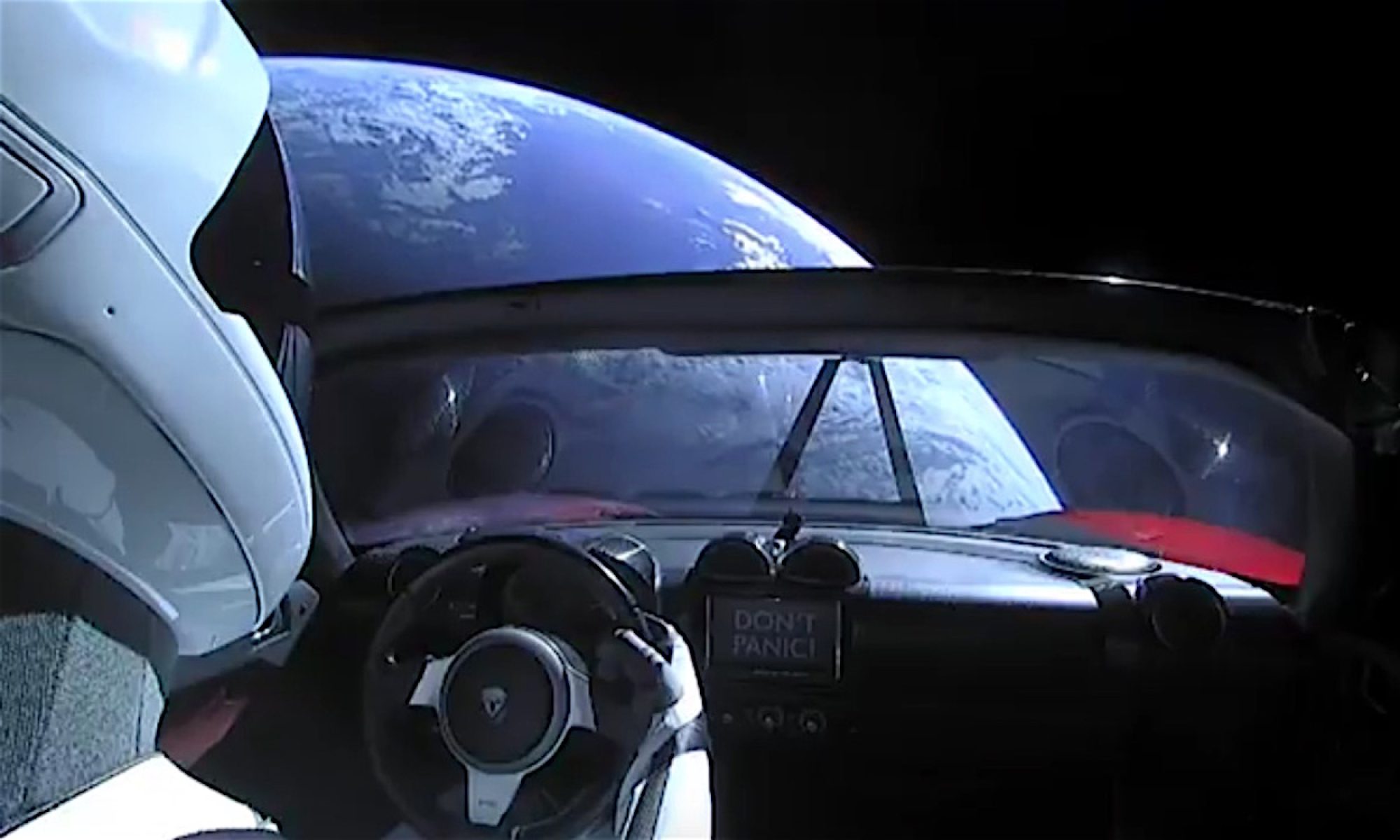The easiest way of getting a Meet link is to click a “Host a quick Meet” button on the meet.rs page, and in seconds you will be hosting your Meet.
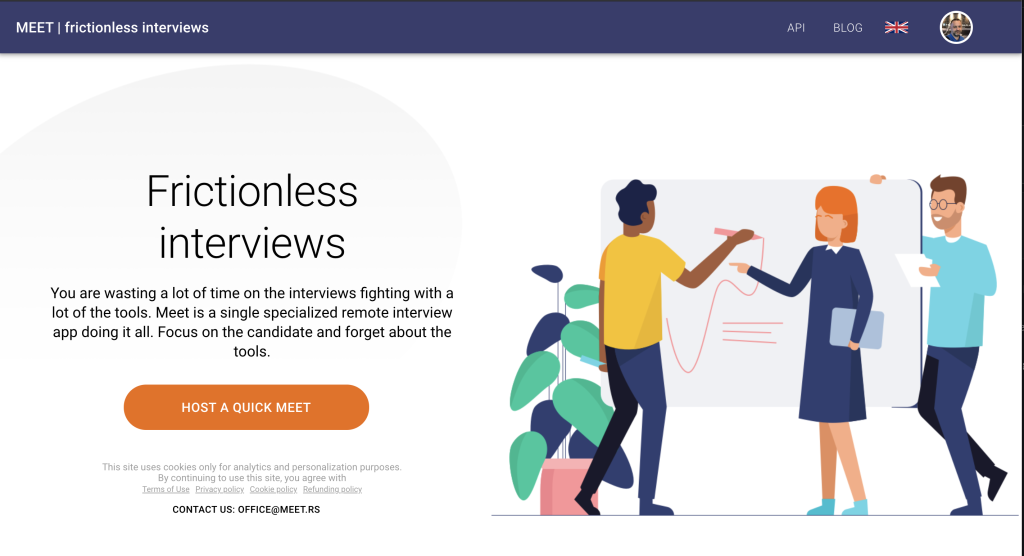
The “Quick meet” is created in the started state with all the default add-ons with the default settings. There is no security, so anyone with the link can access it.
Sometimes this is not enough, and a Meet needs to be configured to meet the specific meeting needs. In companies where more than a handful of meetings are being conducted, there is a need to overview the interview process interview stage. Some companies are hiring for multiple positions simultaneously and would like to organize interviews for those positions.
For all of those cases, using a “Professional Meet App” (aka “PRO app”) is probably a better choice than ad hoc click on the Host a quick meet button.
The “Quick meet” is created with all the default add-ons with the default settings. There is no security, so anyone with the link can access it. The meet is created in a started state, so there is no Meet scheduling.
Sometimes this is not enough, and a Meet needs to be configured to meet the specific meeting needs. In companies where more then
PRO app
To create a professional Meet, the user has to open a Professional Meet app (aka “PRO app”) by clicking on the Sign-in button on the home page or navigating to https://meet.rs/pro.
At the moment PRO app consists of 3 tools represented in the app sidebar:
- Meet Dashboard
- Usage overview
- Feedback insights
This post will focus on the Dashboard, and Usage and Feedbacks will be described in future posts.
Meet Dashboard
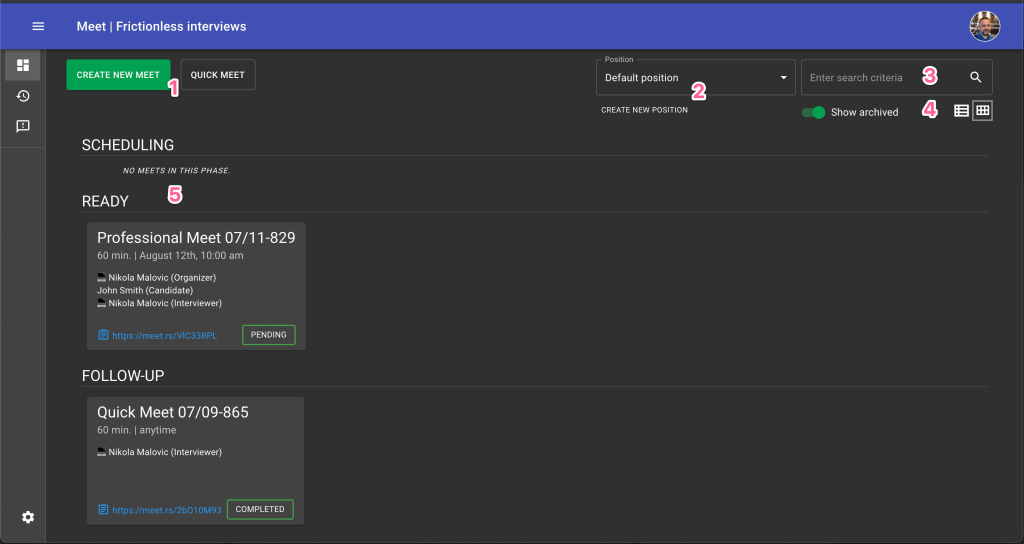
The main parts of the dashboard are:
- Buttons for creation of new Quick and Pro Meets
- A position selector and a button to create a new Position.
- Search box for finding the Meet based on title, description, participant, etc
- Toggle for showing and hiding archived Meets, switching between card and grid view
- List of matching Meets grouped by state (scheduling, ready, feedback, etc.)
How to create a Quick Meet?
Clicking the Quick Meet button (1), you get the following dialog.
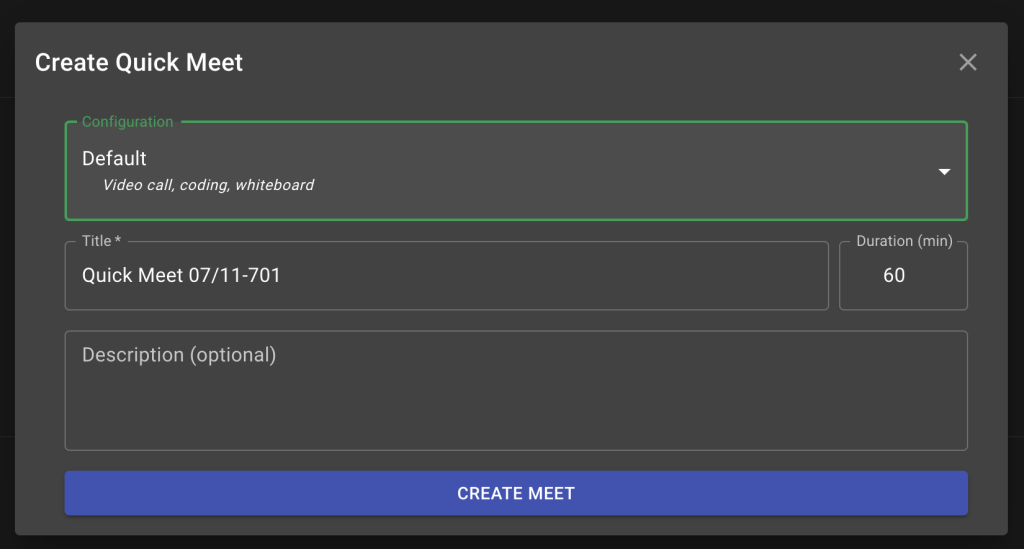
How to create a Professional Meet?
A much more powerful way of creating a Meet without too much additional complexity is to create a Professional Meet.
Pro Meet is a Quick Meet with additional info about scheduling and participants.
To create Pro Meet, click on the dashboard the “Create New Meet” button, and you will see the three-step dialog.
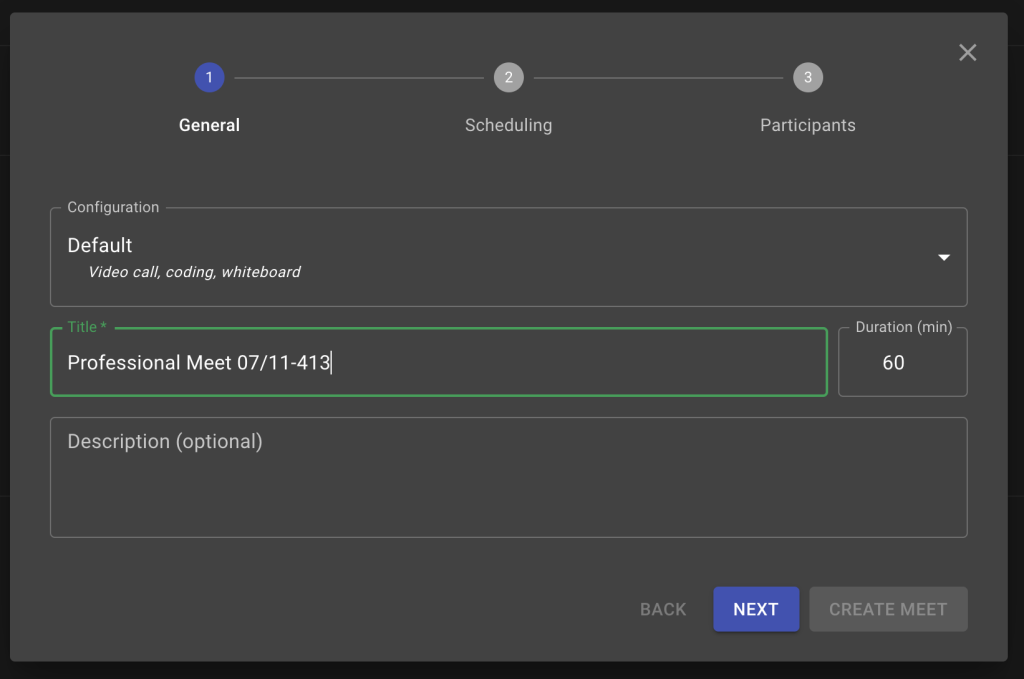
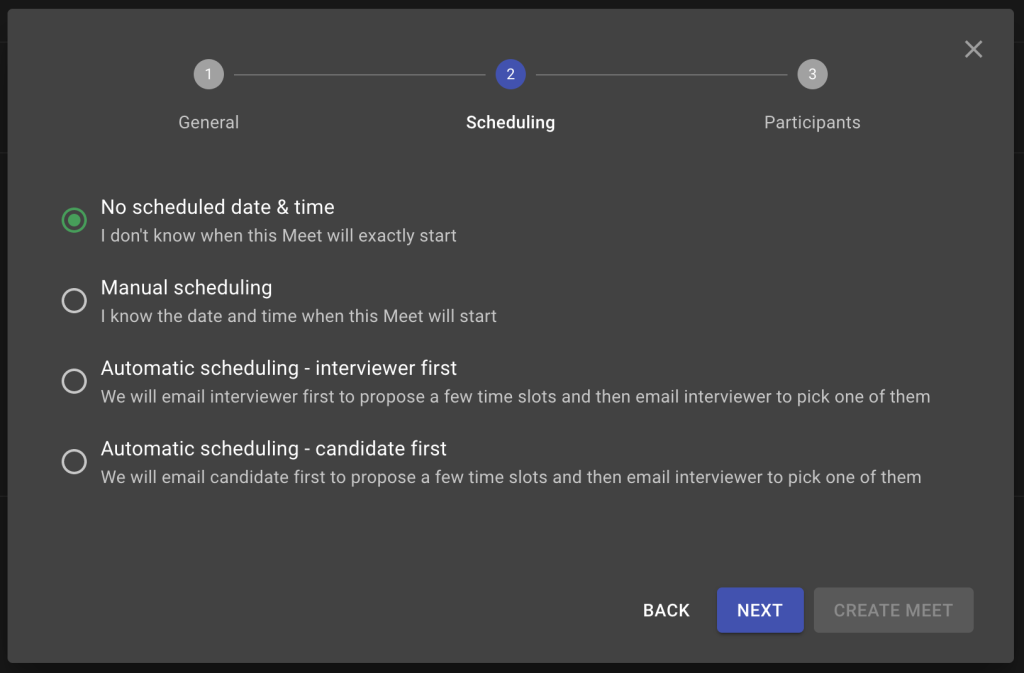
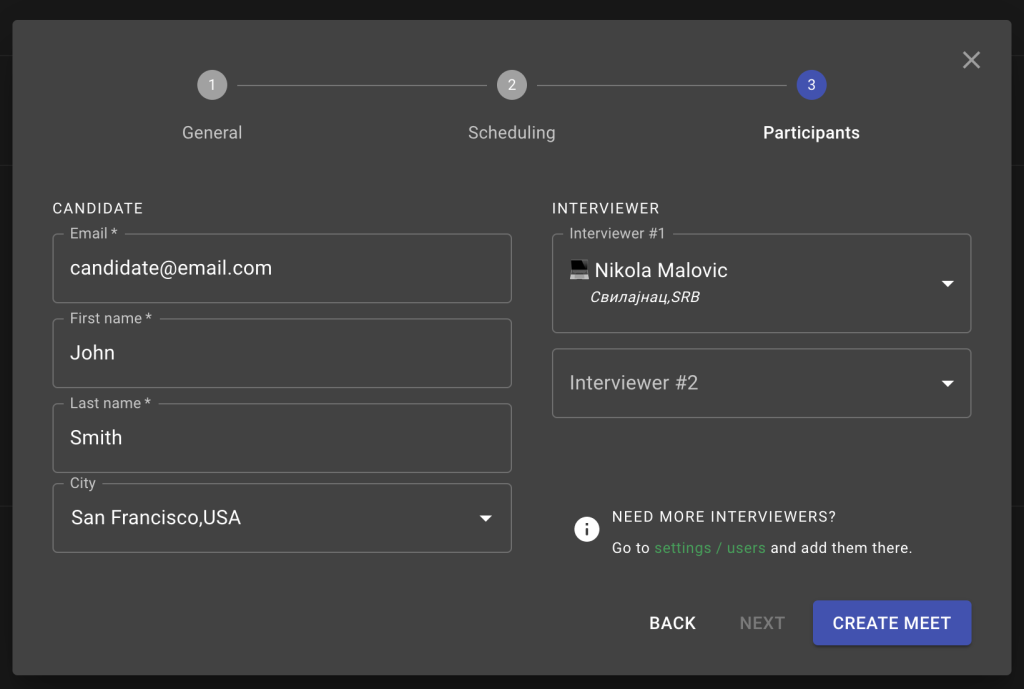
How to group interviews under different positions?
By default, when you get a PRO Meet account, you get a default position also created, and all the Meets you create will go to that position.
By default, when you get a PRO Meet account, you get a default position also created, and all the Meets you make will go to that position.
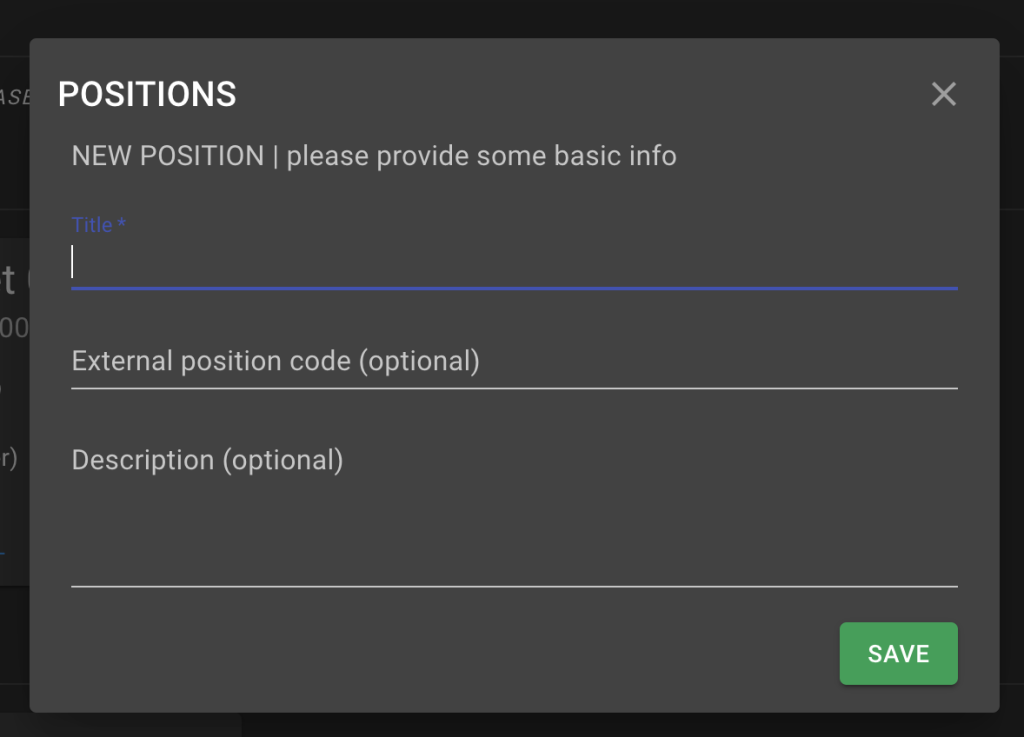
To create a Meet under a specific position, select that Position in a dashboard dropdown and create a Meet.
Last (but not least)
Usage of the PRO app is free – you can create as many Meets you want – all at no additional cost. Only the Meets where at least 2 participants meet simultaneously for at least 20 minutes are the ones to be charged.
PRO app uses only public API (https://github.com/vivani-doo/meet-api-help), so you can achieve anything you can do in PRO app UI you can achieve using the REST API.